Stateviewer



Stateviewer |



|
The Stateviewer can be displayed for all three eyes (left eye, right eye, reference eye) and is rather addressed to experienced users, who want to get into the specific (internal) parameters of the model in detail. Depending on whether the selected eye is currently the fixing or the following eye, the displayed parameters are calculated according to the current fixation. The parameters shown in the Stateviewer are summarized and grouped on different tab sheets. Select the desired tab sheet by clicking on the appropriate heading with the left mouse button. The following tab sheets are available:
•Patient
•Head Position and VOR (vestibulo ocular reflex)
•Eye Position and Torsion
•Muscle Geometry
•Muscle Forces
•Innervations
Furthermore, on each tab sheet the current eye position of the selected eye is displayed in Fick coordinates. If the appropriate eye is currently fixing or following is also displayed.
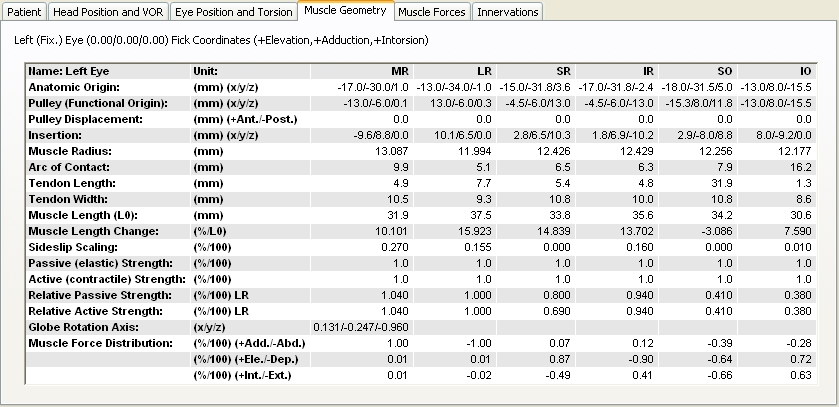
For copying data from the Stateviewer to the clipboard, simply select the desired area with a left-click while at the same time pulling the mouse within the parameter table. Then right-click into the diagram-window and choose "Copy to Clipboard". The selected parameters are copied to the clipboard in textual form (not as an image like when copying the other diagrams!) and can be pasted in any word processing or spreadsheet program (e.g. Word® or Excel®) for further usage. If you want to copy all parameters of all tab sheets at the same time to the clipboard, then right-click into the diagram-window where the Stateviewer is shown (it does not matter which tab sheet is currently active) and select the menu item "Copy All Data to Clipboard". The data is then copied to the clipboard in textual form and in the order of the tab sheets (from left to right).
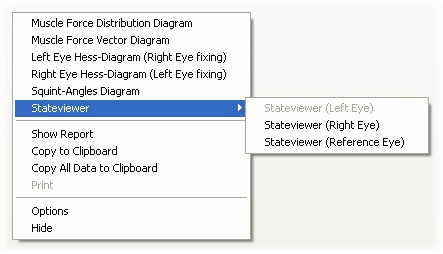
In order to print the data of the Stateviewer you have to proceed in a different way as in the other diagrams. You cannot print the data of the Stateviewer directly from within the diagram-window. You have to display the data in form of a report first. To do so right-click into the diagram-window and choose "Show Report". Then the same window like for the activity log or like for the normal report is opened, but with the content of all tab sheets of the currently displayed Stateviewer in textual form. Via the report window you can now print the desired data (if you do not want to print some of the parameters, you can simply delete those like with a common text editor). It is not possible to save the Stateviewer as an image, but you can display the parameters as a report and then save the report as a text file.