Non-Graphical



|
Non-Graphical |



|
The transposition of an insertion can also be carried out in a non-graphical way. To do so, open the dialog for the non-graphical transposition via the main menu under "Surgeries->Non-Graphical Surgery..." or simply right-click on one of the surgery techniques in the Treeview. A plication or a resection can also be carried out with this dialog.
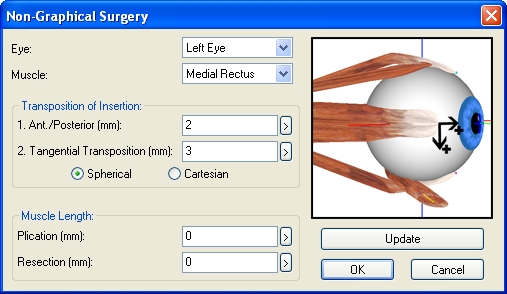
First select the particular eye from the drop down box on which you want to perform the surgery (the currently fixing eye is selected automatically when opening the dialog). Afterwards, select a muscle from the second drop down box. The transposition of the insertion is divided into two directions.
Here you can enter the distance in mm that you want to transpose the insertion point along the muscles direction of action (on the muscle action circle in primary position). A positive distance is a transposition in posterior direction (towards the pupil) according to the image in the dialog. A negative distance is equivalent to a transposition in anterior direction (towards the anatomical origin of the muscle).
In the second step the transposition along the circle of tangency is entered in mm. A positive distance describes a displacement towards the direction of the intorsion, a negative distance transposes the insertion towards the direction of the extorsion.
When the dialog is opened again, the transposition distances are still displayed. They always refer to the position of the current insertion point (which is stored in the medical data) compared to the position of the insertion point stored in the active scenario. Therefore, you can access this dialog repeatedly and change the values until the modifications are finally saved in a scenario. Furthermore, you can choose how the calculation of the distance shall be done. There exists the possibility of a spherical or Cartesian calculation of the distances.
Besides the transposition of an insertion, you can also perform a plication or resection surgery in this dialog. To do so enter the desired value into the appropriate field. The values for resection and plication are also displayed again after reopening the dialog. They always refer to the current tendon length and the muscle length (L0) stored in the medical data compared to the values stored in the active scenario. Therefore, you can access this dialog repeatedly and change the values until the modifications are finally saved in a scenario.
Push the "Update" button to store the entered values into the simulation model. SEE++ updates the 3D-view immediately according to the new values and recalculates the simulation result in the background. If you have clicked on the "Update" button, the changes are stored even if you exit the dialog via the "Cancel" button.
When you are finished, confirm the dialog by pressing the "OK" button or push the "Cancel" button, if you do not want to make changes.
|
If you change the selected eye or the selected muscle after entering values for the anterior/posterior transposition, the tangential transposition, plication or resection, the entered values are lost, if you did not push the "Update" button before. |