Views



Views |



|
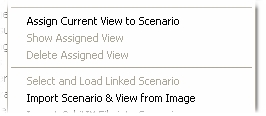
You can assign a view to each scenario. To do so, use the menu item "Assign Current View to Scenario". A view is the sum of all properties you can configure for the diagrams and the 3D-model in SEE++ (see toolbar views). A view that has been assigned in such a way can later be loaded via the menu item "Show Assigned View". If no view is assigned to the current scenario this menu item is deactivated. Via the menu item "Delete Assigned View" you can remove an assigned view.
If you save an image in SEE++, the current medical data as well as the current view is automatically saved to the meta information of the image. Via the menu item "Import Scenario & View from Image" you can import the data of such an image into the currently selected scenario. The imported view is assigned to the scenario and is displayed directly after the import. All data which has previously been stored in the selected scenario is lost during this process!
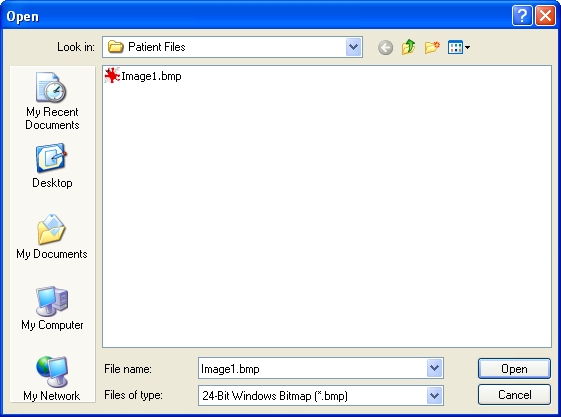
After clicking on the menu item "Import Scenario & View from Image" and confirming the warning message with "Yes" or "Ja", the dialog for selecting the image file is displayed. You can choose between images in bitmap format (.bmp) and JPEG format (.jpg). Navigate to the particular directory and click on the image file you want to load. Afterwards click on the "Open" or "Öffnen" button to load the file. If you push the "Cancel" or "Abbrechen" button, no file is loaded and the current scenario is retained unchanged.